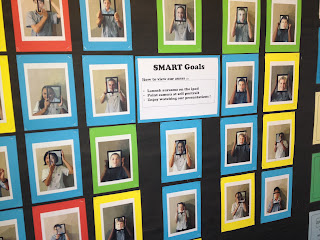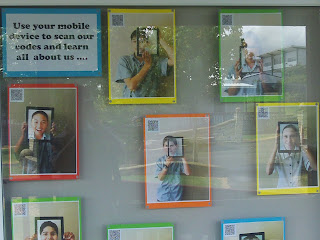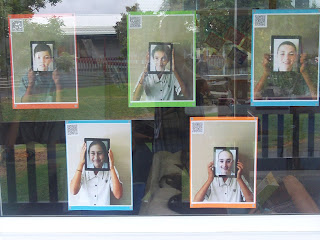They say a picture is worth a thousand words and infographics are a great way to convey a complicated subject or something with lots of statistics in a very simple, easy to follow visual story. They are also very appealing from a visual perspective, and serve to capture an audiences attention. For further benefits of using this particular medium to present information, see this article - Why Infographics and Data Visualisation Work
My class have been looking at inventions and inventors as part of our wider authentic learning journey which sought to answer the question - As a human race, have we really come that far? Getting students to showcase their learning through the visual medium of infographics seemed like the perfect opportunity to bring some of their research data to life within a meaningful context.
As with most of these types of tools, you have the option of creating a free account or you can sign up to a premium account (extra features). As our school uses google apps for ed, all my class already have individual emails which is really handy when creating accounts for web 2.0 tools that require them. To create a free account you need an active email address and a password. As my class were working with a partner, I told them this would be the one time where sharing a password with their partner would be in fact be helpful in case their partner was absent.
As with most of these types of tools, you have the option of creating a free account or you can sign up to a premium account (extra features). As our school uses google apps for ed, all my class already have individual emails which is really handy when creating accounts for web 2.0 tools that require them. To create a free account you need an active email address and a password. As my class were working with a partner, I told them this would be the one time where sharing a password with their partner would be in fact be helpful in case their partner was absent.
Piktochart is pretty intuitive to use and a good idea is to allow students time just to play and experiment with the features before they start their own. Prior to publishing our infographics we spent a fair amount of time dissecting the visual components of these infographic examples and talking about how symbols, charts, colour, design, layout and text all work together to create an effective presentation. Jacqui Sharp’s infographics wikispace (still a work in progress) is a great resource I used with my class to examine these particular components.